Okay. This is what you've all been waiting for. I just know it. Ha! Today I'm gonna teach you to do something tech-savvy. Well, a true techie probably wouldn't consider it so, but a stay-at-home mommy who seemingly doesn't use her brain that often (ME) thinks this is pretty cool. Okay. You ready? Just in case you ever happen to film something in one orientation and need to flip it, NOW you'll know what to do. And, I promise, it's painless.
- Upload your video to your computer.
- Go here and download the version of VirtualDub that is most compatible with your system. I chose "VirtualDub 1.8.8." (VirtualDub is video-editing software that is available to download free. Gotta love that.)
- Extract the files (from the zip file you just downloaded) and locate the VirtualDub.exe file. Double click to run it.
- Once the program is up and running, go to File, Open Video File, locate your video and open it.
- Next, go to Video and make sure Full Processing Mode is checked. (Mine was already checked.)
- Then go to Video again and Filters.
- Click the Add button and then scroll down to highlight the "rotate" filter from the list. Click OK.
- Give it a moment. Then, save your changes by going to File and Save as AVI. Again, give it a moment as it renders the video. Give it a new file name to distinguish it from your original file. And there you have it. Easy peasy.
The final version is available for viewing on yesterday's "Snips" post.
I hope this helps someone. Because, you know. I'm here to serve.


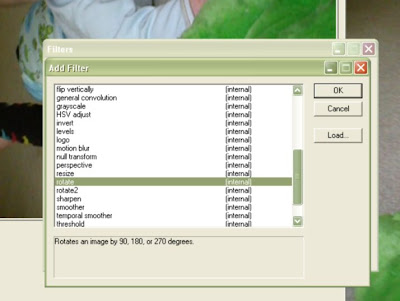




Wow, you say YOU'RE behind. For some reason, though I'm following you, your posts aren't showing up on my dashboard... so I had no idea you had MANY updates I've totally missed. I'll get caught up though!
ReplyDeleteI thought I got your comment earlier, but I guess I only got part of it. You have NOTHING to apologize for. I'm late all the time AND no one understand having to change two diapers right before leaving more than me. I'm not there now, but oh how I was!
ReplyDeleteAnd I didn't think a thing about whatever happened to Elijah. I certainly don't get all in a tizzy over every little bump. Did you read the post about him falling out of the tub? Yeah, and that was ALL my fault. It happens! We had a great time. Elijah just got hungry :)
And yes, my kids would love getting together. I was thinking while there that I really should take all the kiddos there more often than I do... we're right down the street!
BTW, where do you live? Saw your post about your purchase, which is awesome. I'd take bumps and bruises if it meant a great deal!
(My email is beccasanders@aol.com)
Ew, it makes my brain hurt just reading this. If I ever need this done, I'm just going to forward the stuff onto you. Since you're here to "serve." Thanks! ;) Your posts aren't showing up on my dashboard either so I have a lot of reading to catch up on here, too.
ReplyDeleteThanks for posting how to rotate an .avi file . . . I went thru the process you described using Virtual Dub. Then I went to post the corrected thirty-nine-second video on YouTube and was surprised when it said the upload time would be well over three hours!! I then checked the file-size. The original is 47.5 MB (other 'specs' are Bit Rate 88 Kbps and Dimensions 640x480) - The 'corrected' file size, is 695 (yes, Six-hundred, Ninety-Five) MB with the same bit rate and 480x640 Dimensions).
ReplyDeleteAny ideas of what went wrong and/or how I can preserve the file-size during the process?
Thanks,
CW
Chloe, I tried accessing your profile to contact you directly, but it's telling me your Blogger profile is inaccessible. Sorry!! I'm hopeful you'll check back here for an answer. Yes. When the original file is already slightly large, you'll end up with a monstrous file size once rotated. (You didn't do anything wrong.) Try this: After you've rotated your video, go back to Video and click Compression. There will be a list. I chose "Microsoft Video 1" for no other reason other than it sounded pretty standard. :) Anyway, pick something like that from the list and then click Configure. Change the "Temporal Quality Ratio" to about 0.75. Click OK. I even changed the "Quality" on the main Video Compression window to 75. Click OK. And save your video file again. This will drastically reduce your file size, but the quality will not be diminished that much. I hope it works out for you!! (Let me know.)
ReplyDeleteLori - Many many thanks. I have literally spent HOURS on the Internet trying to find a solution for my problem (eg: *avi video upsidedown). And you were the ONLY place I found that solution. THANK YOU. It worked!
ReplyDeleteThanks for such a simple and straight forward tutorial!
ReplyDeleteAll the best
Dan (Australia)